Ironman и удаление/правка файлов в Steam Cloud
Лучшие авторы в этой теме
-

Deceased WhiteBear 7 сообщений
-
.jpg.3966b03545393f7b5f17a09d5771e593.thumb.jpg.8155623d57305a64afb77936c7709816.jpg)
Haikan 3 сообщений
-

Iamneo94 3 сообщений
-
SECRET 2 сообщений
-

Dell 2 сообщений
-

Gnyll 2 сообщений
-

Bes 1 сообщение
-
paul wade 1 сообщение
-

nagatofag 1 сообщение
-
AgentXyX 1 сообщение
-

MoS@Rt 1 сообщение
-
WatashiWa 1 сообщение
-

hazzar 1 сообщение
-

Abernetty 1 сообщение
-

Beowolf 1 сообщение
-
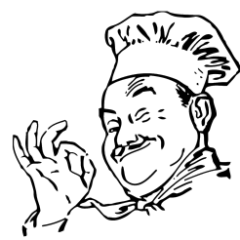
Hi-tech 1 сообщение
-

Aiv 1 сообщение
-
Folko85 1 сообщение
-
__Q1__ 1 сообщение
Популярные дни
-
Сейчас на странице 0 пользователей
- Нет пользователей, просматривающих эту страницу
Рекомендованные сообщения
Присоединиться к обсуждению
Вы можете оставить комментарий уже сейчас, а зарегистрироваться позже! Если у вас уже есть аккаунт, войдите, чтобы оставить сообщение через него.